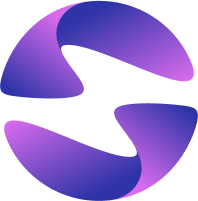Implement Sign in with GitHub using Dart Frog
Learn to build a complete OAuth 2.0 flow, allowing users to sign in to your application securely with their GitHub account.
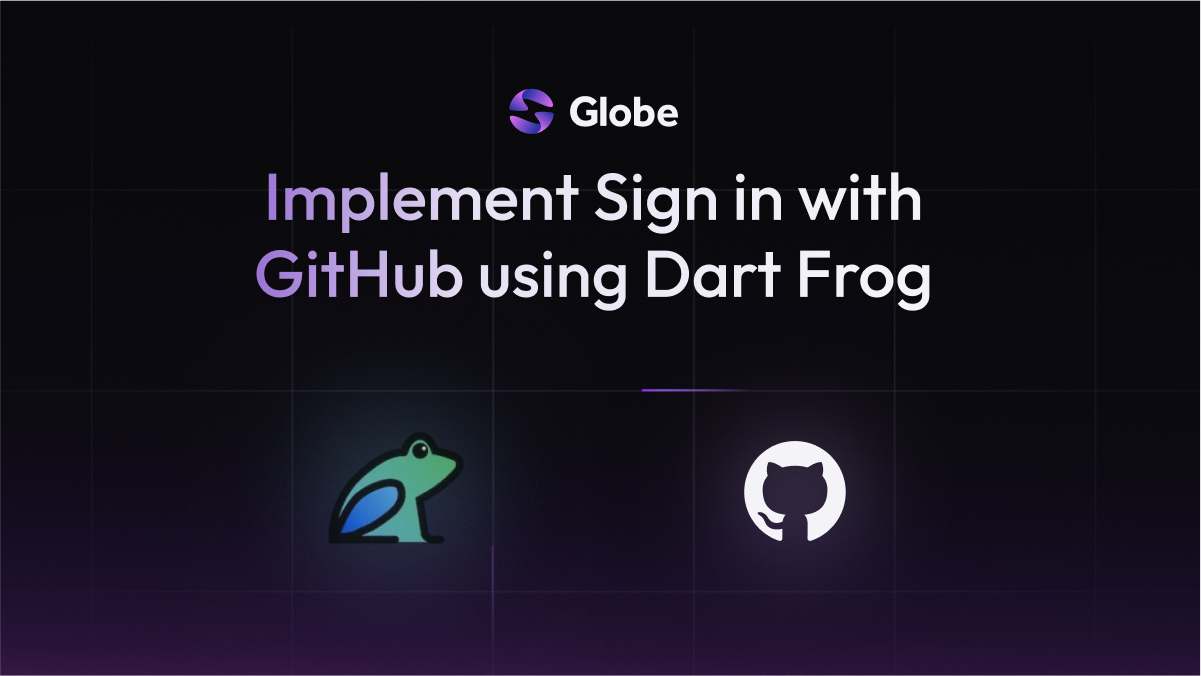
Social logins are a must-have feature for modern applications. They provide a fast, trusted, and secure way for users to sign up and log in without creating a new set of credentials. GitHub is a popular choice, especially for developer-focused tools.
This guide will walk you through building the complete backend flow for "Sign in with GitHub" using Dart Frog. You'll learn how to configure a GitHub OAuth App, handle the redirect flow, securely exchange an authorization code for an access token, and use that token to fetch a user's profile.
If you're new to the concepts behind OAuth, we recommend reading our foundational tutorial, What is OAuth 2.0?, before you start.
15 min read
Features Covered
- Configuring a GitHub OAuth App
- Handling OAuth 2.0 redirects in Dart Frog
- Securely loading secrets from a .env file using middleware
- Using an access token to fetch user data from GitHub's API
Prerequisites
- A GitHub account: Sign up or log in to GitHub.
- Dart Frog CLI Installed: Install the Dart Frog CLI by running
dart pub global activate dart_frog_cli.
Step 1: Configure Your GitHub OAuth App
First, you need to register your application with GitHub to get your API credentials.
- Navigate to your GitHub Developer settings (Profile Picture > Settings > Developer settings).
- Click on OAuth Apps, then New OAuth App.
- Fill out the form:
- Application name: My Dart Frog App
- Homepage URL:
http://localhost:8080 - Authorization callback URL:
http://localhost:8080/auth/callback
- Click Register application.
- On the next screen, you'll see your Client ID. Click Generate a new client secret.
- Copy both the Client ID and the new Client Secret. Keep them safe.
Step 2: Create and Set Up Your Dart Frog Project
Now, create a Dart Frog project and add the necessary dependencies.
-
Create the project:
dart_frog create github_auth_app cd github_auth_app -
Open the newly created
github_auth_appfolder in your favorite code editor. -
Add the dependencies for making API calls and loading environment variables:
dart pub add http dart pub add dotenv
Step 3: Store and Load Your Secrets
We will use a .env file for your secret credentials and a middleware to load them into your application's context.
-
In the root of your project, create a file named
.env. -
Add your GitHub credentials to this file:
GITHUB_CLIENT_ID=your_client_id_here GITHUB_CLIENT_SECRET=your_client_secret_here -
Important: Add
.envto your.gitignorefile. -
Next, create a root middleware to make these variables available to all routes. Create a file at
routes/middleware.dart:import 'package:dart_frog/dart_frog.dart'; import 'package:dotenv/dotenv.dart'; // Create a single, top-level instance of DotEnv and load the file. final _env = DotEnv(includePlatformEnvironment: true)..load(); Handler middleware(Handler handler) { // Provide the DotEnv instance to all routes. return handler.use(provider<DotEnv>((_) => _env)); }
Step 4: Create the Redirect Endpoint
This route will kick off the login process by redirecting the user to GitHub.
-
Create a new file at
routes/auth/github.dart. -
Add the following code, which correctly constructs the redirect response:
import 'dart:io'; import 'package:dart_frog/dart_frog.dart'; import 'package:dotenv/dotenv.dart'; Response onRequest(RequestContext context) { final env = context.read<DotEnv>(); final clientId = env['GITHUB_CLIENT_ID']; final uri = Uri.https('github.com', '/login/oauth/authorize', { 'client_id': clientId, 'scope': 'read:user', // Request permission to read user profile data }); // Construct the redirect response. return Response( statusCode: HttpStatus.found, headers: { HttpHeaders.locationHeader: uri.toString(), }, ); }
Step 5: Create the Callback Endpoint
This is where GitHub redirects the user back after they approve your app. This route contains the core logic.
-
Create a new file at
routes/auth/callback.dart. -
Add the following code:
import 'dart:convert'; import 'dart:io'; import 'package:dart_frog/dart_frog.dart'; import 'package:dotenv/dotenv.dart'; import 'package:http/http.dart' as http; Future<Response> onRequest(RequestContext context) async { final code = context.request.uri.queryParameters['code']; if (code == null) { return Response(statusCode: HttpStatus.badRequest, body: 'Missing code'); } final env = context.read<DotEnv>(); final clientId = env['GITHUB_CLIENT_ID']; final clientSecret = env['GITHUB_CLIENT_SECRET']; // Exchange the code for an access token. final tokenResponse = await http.post( Uri.parse('https://github.com/login/oauth/access_token'), headers: {'Accept': 'application/json'}, body: {'client_id': clientId, 'client_secret': clientSecret, 'code': code}, ); // Cast the decoded JSON to a Map for type safety. final tokenJson = jsonDecode(tokenResponse.body) as Map<String, dynamic>; final accessToken = tokenJson['access_token'] as String; // Use the access token to get the user's profile. final userResponse = await http.get( Uri.parse('https://api.github.com/user'), headers: {'Authorization': 'Bearer $accessToken'}, ); // Cast the decoded JSON for type safety. final userJson = jsonDecode(userResponse.body) as Map<String, dynamic>; final username = userJson['login'] as String; return Response( body: '<html><h1>Success!</h1><p>Logged in as $username.</p></html>', headers: {'Content-Type': 'text/html'}, ); }
Step 6: Test the Full Flow
- Start the Dart Frog development server:
dart_frog dev - Open your web browser and navigate to:
http://localhost:8080/auth/github - You will be redirected to GitHub to log in and authorize the application.
- After authorizing, you will be redirected back to
http://localhost:8080/auth/callbackand see the "Success!" message with your GitHub username.
What's Next
- Get Started Quickly: Use our GitHub OAuth template to bootstrap your project with all the code from this guide and more.
- Implement Google Sign-In: Apply the same OAuth 2.0 pattern by following our how to Implement Sign in with Google using Dart Frog guide.
- Create a Session: Instead of just showing a success page, create a JWT for the user to manage a real session in your application.
Couldn't find the guide you need? Talk to us in Discord