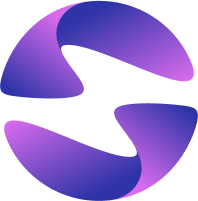GitHub Integration
Connect your GitHub repository to deploy automatically from pushes and merges. It replaces manual deployment steps and keeps your workflow continuous.
With GitHub integration, you can:
- Import a GitHub repository to create and deploy a new Globe project
- Automatically trigger deployments on every push
- Designate a production branch for live releases
- Connect existing Globe projects to GitHub
- Disconnect or switch repositories anytime
- View deployment status for each commit
Globe integrates with GitHub via the GitHub Application.
1. Authorize GitHub Access
- From the Globe dashboard, go to Projects → Create Project
- Select Connect your GitHub account and authorize the Globe GitHub App
- You'll be redirected back to the Project Create screen afterward
2. Choose Repositories
After authorizing the GitHub app, you will need to configure the repositories that are available to Globe:
- Select Configure the GitHub app.
- Select specific or all repositories you want Globe to access.
- You will be redirected to the Project Create screen.
3. Import & Configure
- Select Import next to the repo you want to use
- Configure the following:
- Import settings: organization, name, root directory, branch
- Build settings: framework preset, build command, entry point
- Build config: SDK version, build runner, Melos
- Environment variables
- Select Deploy to trigger the first deployment
From now on, every time you push to GitHub, Globe will automatically create a new deployment:
- For your production branch, a production deployment is created
- For all other branches, a preview deployment is triggered
Connecting an Existing Project
If you've already deployed a project (e.g., via CLI):
- Open the project → Go to Settings → Git
- Select Connect and choose your repository
- Set deployment configurations as needed
Deployment Workflow
The GitHub integration enables automatic deployments based on your repository activity:
- Preview Deployments: Triggered by pushes to any branch except your production branch
- Production Deployments: Triggered by pushes to your designated production branch
- Commit Status: Globe adds deployment status indicators to your GitHub commits
Disconnecting a GitHub Repository
To stop automatic deployments:
- Go to your project → Settings → Git
- Select Disconnect
Disconnecting from GitHub will not delete existing deployments. It only stops new deployments from being triggered by Git pushes.
Best Practices
- Use a clear branching strategy (e.g.,
mainfor production,devfor testing) - Protect your production branch if collaborating in teams
- Consider pairing this with the CLI for local preview builds
- Only connect necessary repositories for clarity and security. Follow the principle of least privilege