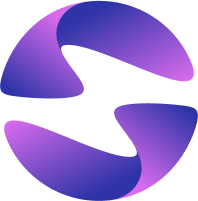Logs
Logs show what's happening during your build and runtime. Use them to debug errors, monitor behaviour, and validate configuration across environments.
Why Logs Matter
Logs help you:
- Debug build and runtime issues quickly
- Monitor application behavior in real-time
- Validate deployments and configuration changes
- Track backend activity and user interactions
Viewing Logs in the Dashboard
To view logs for any deployment:
- In the Globe dashboard, go to your project
- Open the Logs tab
- Filter by severity or time range
- Use the search bar to find specific messages
- Click into any deployment for more details
Each log entry shows:
- Timestamps: Every log entry is tagged with an accurate timestamp to trace events precisely
- Filtering: Filter logs by severity levels like INFO and ERROR for quicker debugging
- Search: Instantly search through logs to find relevant messages
- Time Range Selection: Focus on specific timeframes to narrow down issues
Types of Logs
Logs are grouped by severity to simplify triage:
| Level | Description |
|---|---|
| Info | Routine activity messages, i.e., requests received or background jobs completed. |
| Error | Issues that disrupt functionality, i.e. failed builds, server errors, or unhandled exceptions. |
Use logging levels in your app code to control what gets recorded and what's relevant in production vs local debugging.
Best Practices
To get the most out of your logs:
- Use structured logging in your code for better filtering and parsing
- Include context, like user IDs, request IDs, or environment tags to your messages
- Apply appropriate log levels to reduce noise
- Never log sensitive data such as passwords or personal information
- Write clear, descriptive messages that explain what happened and why