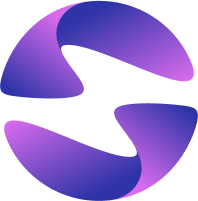Domains
Configure custom domains for your Globe deployments with automatic HTTPS, DNS verification, and integration with production deployments.
A domain is the address used to access your Globe-hosted project. Each project is assigned a unique domain (e.g., your-project.globeapp.dev).
You can also link your own custom domain (e.g., your-app.com) with built-in HTTPS, DNS verification, and integration with your production deployment.
Supported Domain Types
| Domain Type | Description | Example |
|---|---|---|
| Default Project Domain | Automatically assigned after deployment | your-project.globeapp.dev |
| Preview Deployment Domain | Unique URLs for each preview deployment | random-string.globeapp.dev |
| Custom Domains | Your own branded domains linked to your project | your-app.com |
Step 1: Configure DNS with Your Registrar
First, you must configure the DNS records with your domain registrar. The method depends on whether you are using a subdomain or a root domain.
Connecting a Subdomain (e.g., www.your-app.com)
This is the simplest and most universally supported method.
- Log in to your domain registrar (e.g., Cloudflare, Namecheap, etc.).
- Find the DNS management section for your domain.
- Add a
CNAMErecord with the following values:- Type:
CNAME - Name / Host:
www(orapp,api, etc.) - Value / Points to:
domains.globeapp.dev
- Type:
- Save your changes.
Connecting a Root Domain (e.g., your-app.com)
Connecting a root domain requires your DNS provider to support CNAME Flattening. Standard DNS rules do not allow CNAME records at the root level, so this feature is necessary.
You must verify with your provider if they support this. If they do, create a CNAME record using @ for the Name / Host field.
- Type:
CNAME - Name / Host:
@ - Value / Points to:
domains.globeapp.dev
Workaround for Unsupported Providers: If your registrar does not support CNAME flattening, you cannot point your root domain directly to Globe. You must either:
- Use a subdomain instead (e.g.,
www.your-app.com). - Change your domain's nameservers to a provider that does, like Cloudflare, without transferring the domain itself.
Step 2: Add Your Domain in Globe
Once your DNS records are configured:
- From your Globe dashboard, go to the Domains section
- Select Add Domain
- Enter your full domain name (e.g.,
www.your-app.comoryour-app.com). - Select the project you want to link to this domain
- Click Next and then Create
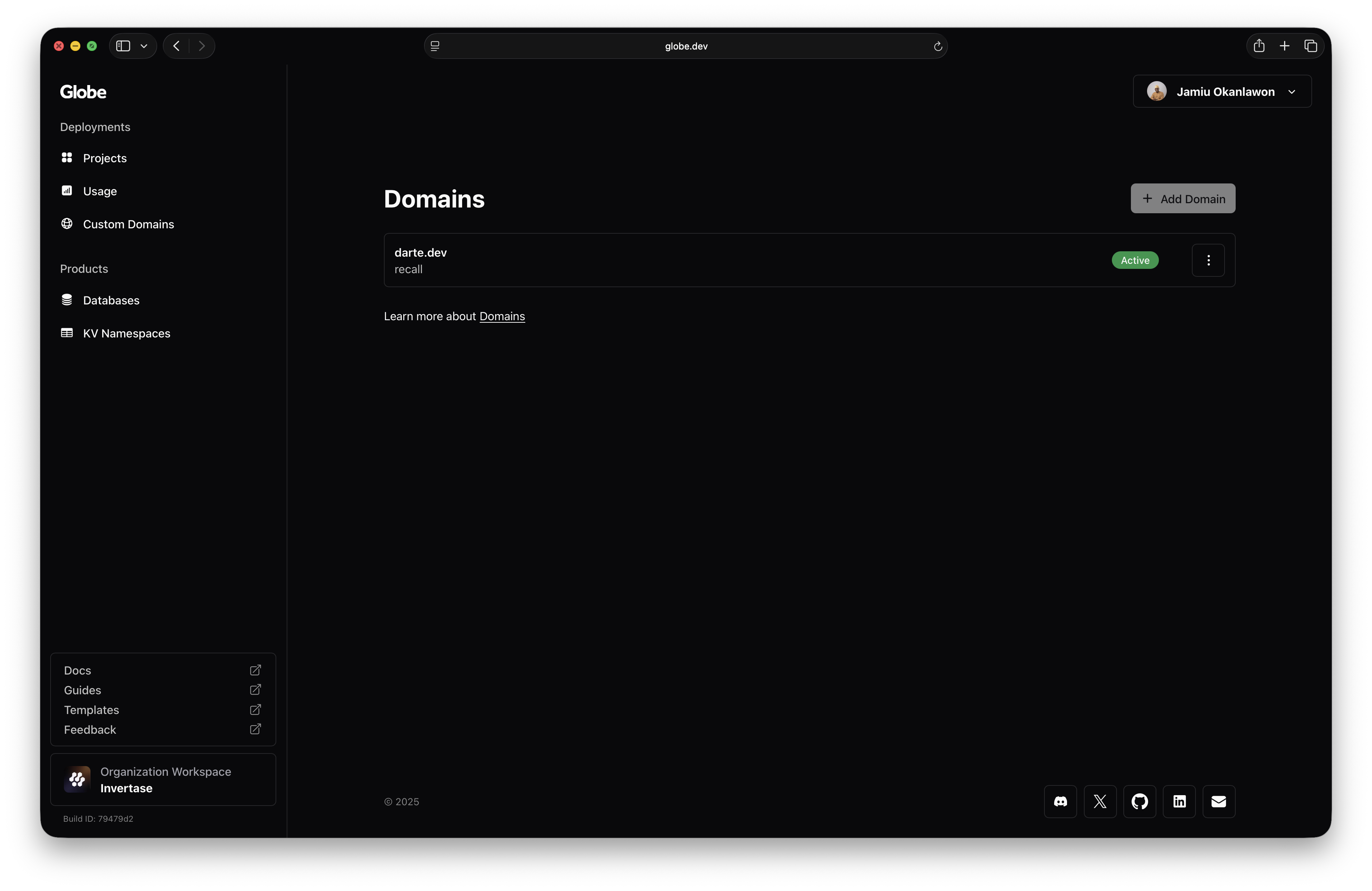
DNS changes can take up to 24 hours to propagate globally, though most updates happen within an hour.
Step 3: Verify Your Domain
After adding your domain, Globe will attempt to verify it. The domain status may change as the setup progresses:
- Active: Domain is linked, and SSL is enabled
- Pending Verification: DNS changes are still updating.
- Verification Failed: DNS records are missing or incorrect
How to Manage Domains
To view and manage your domains:
- Open the Domains tab in your project dashboard
- Check the list of connected domains and their current status
- You can add, update, or reassign domains at any time
Best Practices
- Use a subdomain (
www. orapp.) for the simplest and most reliable configuration. - If using a root domain, confirm your registrar supports CNAME flattening before adding it to Globe.
- Use descriptive domain names for better clarity and branding
- Limit frequent DNS changes to avoid propagation delays
Related Topics
- GitHub Integration - Automate deployments from your GitHub repository
- Deployments - Understand preview and production deployments
- Add a Custom Domain Guide - Step-by-step guide for setting up custom domains
- Domain Troubleshooting - Troubleshoot domain verification and connection issues