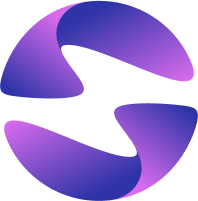Deploying a Flutter Web Application
Deploy Flutter Web applications to Globe's global CDN with optimized builds and edge caching for high-performance SPAs.
Deploying Flutter Web on Globe enables you to host high-performance single-page applications (SPAs) globally with minimal setup. Globe applies optimized defaults for build, deploy, and caching. This page outlines requirements and deployment behavior.
Project Setup
To create a new Flutter Web project:
-
Open your terminal and run:
flutter create my_flutter_app cd my_flutter_app -
Test your application locally with:
flutter run -d chrome
Deploying to Globe
-
Run the deployment command from your project root:
globe deploy -
For first-time deployments:
- Confirm setup when prompted (press Y)
- Enter a name for your project (e.g., my-flutter-app)
- Accept the detected Flutter preset when prompted
-
Wait for the deployment to complete. You'll receive a unique URL for accessing your web application.
Viewing your application
Once deployed, your app is available at the unique URL shown in your dashboard (e.g., https://my-flutter-app.globeapp.dev). Reloading the page or opening in multiple tabs will show the same consistent deployment state.
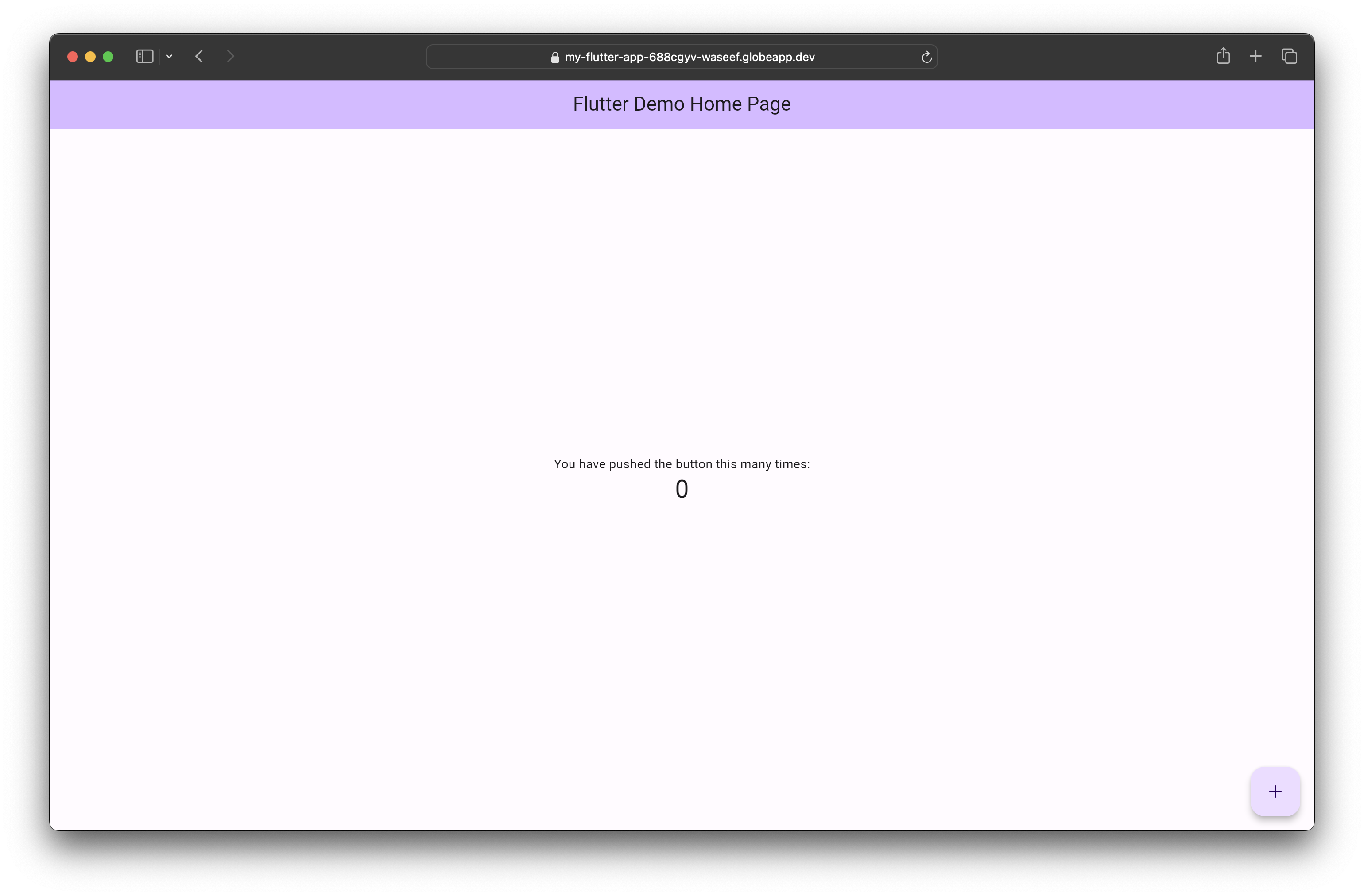
Deployment Behavior
Globe builds your Flutter Web project and uploads the compiled output (build/web) to its CDN network.
- Preset detection: Flutter Web projects are automatically recognized
- Environment: No manual configuration required
- Build runner: If used, it is auto-detected and executed before deployment
- Asset handling:
- Assets are hashed and fingerprinted for cache optimization
- Base href is automatically set to /
Best Practices
- Use responsive design principles for optimal display across different devices
- Test your application across multiple browsers before deployment
- Consider using web-specific optimizations like lazy loading for better performance
Related Topics
- Connect a Flutter App to Backend - Connect Flutter frontend to backend
- Managing deployments - Understand deployment lifecycle
- Globe CLI reference - Command-line deployment tools