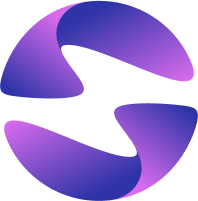Deploy Your Dart Frog Backend on Globe
Learn how to deploy your Dart Frog backend applications to Globe.
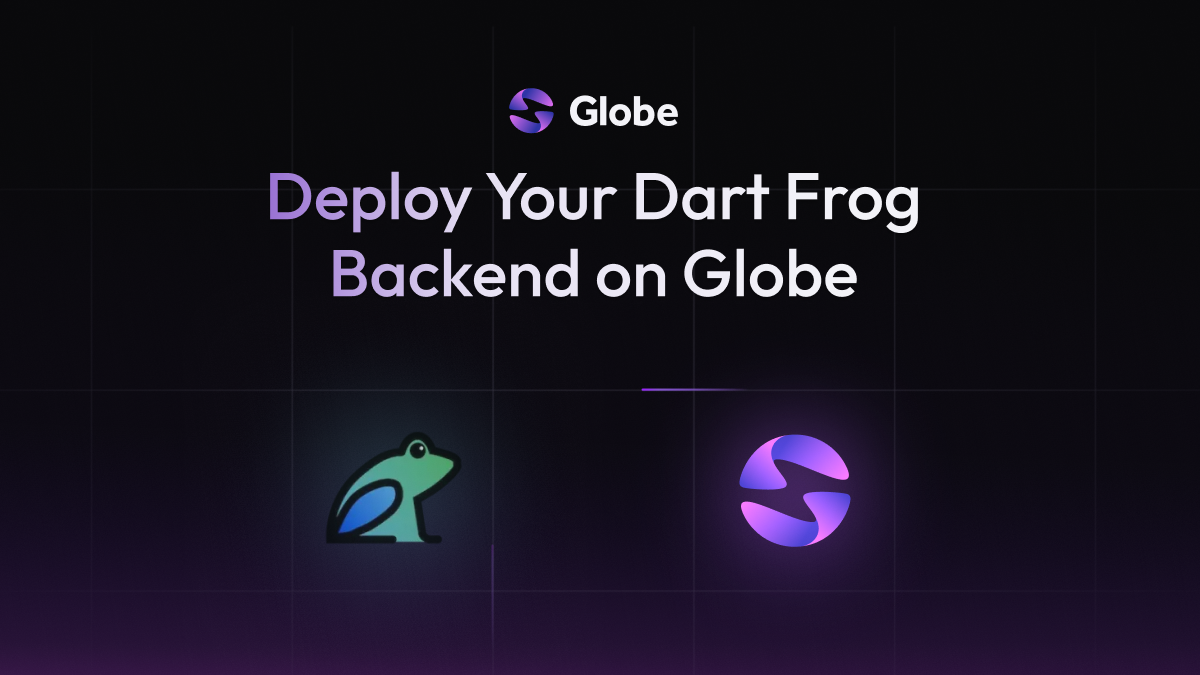
Dart Frog is a fast and minimalistic backend framework for Dart, designed for building efficient and well-structured server-side applications. Globe offers seamless support for Dart Frog, automatically detecting your project and applying the necessary configurations for a smooth deployment experience. This guide will walk you through how to deploy a Dart Frog backend to Globe.
15 min read
Features Covered
- Globe CLI setup
- Dart Frog project setup
- Deploying with Globe CLI
- Automatic framework detection
- Environment variables
Prerequisites
- Dart SDK Installed: If you have Flutter installed, the Dart SDK is already included. If not, Install Dart.
- Globe Account: You'll need an account to deploy projects. Sign up or log in to Globe.
- Globe CLI Installed and Authenticated: Install the CLI by running
dart pub global activate globe_cliand log in usingglobe login. - Dart Frog CLI Installed: Install the Dart Frog CLI by running
dart pub global activate dart_frog_cli. - An Existing Dart Frog Project: You should have a Dart Frog project ready for deployment. If you're new to Dart Frog or need help creating one, refer to the official Dart Frog documentation. You can test it locally by running
dart_frog devin your project directory.
Step 1: Navigate to Your Project Directory
Open your terminal and change to the root directory of your Dart Frog project (the one containing your pubspec.yaml file and routes folder).
cd path/to/your/my_dart_frog_app
Step 2: Deploy Your Dart Frog Backend
Run the globe deploy command from your project's root directory.
globe deploy
If this is the first time deploying this project from this location, the Globe CLI will automatically initiate the linking process, guiding you through selecting an existing Globe project or creating a new one before proceeding with the deployment.
Globe will automatically detect that you are deploying a Dart Frog application and apply the correct framework preset. No additional configuration specific to Dart Frog is typically required for the deployment to proceed.
For a production deployment (to your live application), use the --prod flag:
globe deploy --prod
Step 3: Access Your Deployed Backend
Once the deployment is complete, the Globe CLI will output a URL (e.g., your-project-name.globeapp.dev or a preview URL). You can use this URL to access your live Dart Frog backend.
Your Dart Frog backend is now deployed and accessible via a unique URL By leveraging Globe's built-in support for Dart Frog, you have successfully deployed your backend application with a quick and automated process, unlocking the value of effortless deployment and scaling.
What's Next
- Learn more about Managing Deployments in Globe.
- Explore the Globe CLI reference.
- Set up GitHub Integration for automatic deployments.
- Read the official Dart Frog documentation.
Couldn't find the guide you need? Talk to us in Discord