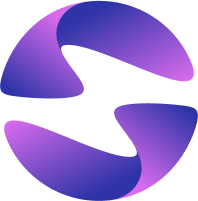How to Schedule Cron Jobs on Globe
Automate recurring tasks by defining and deploying scheduled HTTP requests.
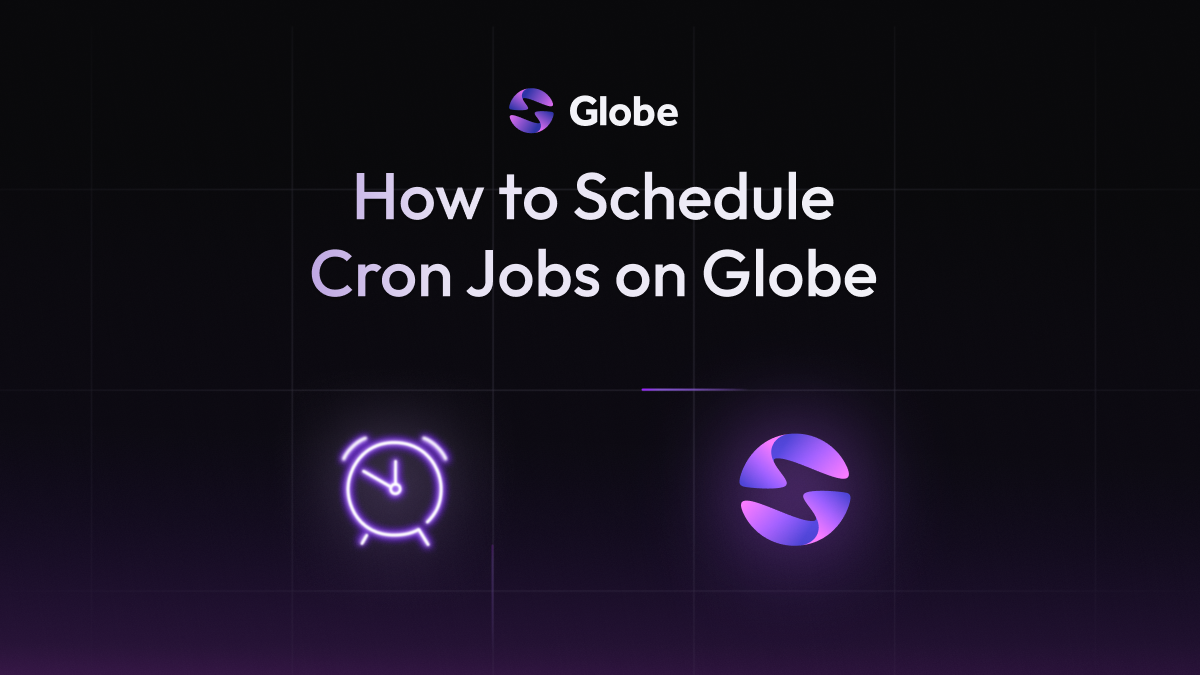
Automating recurring background tasks, such as database cleanups or nightly reports, is a common requirement for backend applications. Globe allows you to schedule these jobs by defining HTTP-based cron jobs directly in your project configuration.
This guide walks through defining a cron job in a globe.yaml file, creating an endpoint in a Dart Shelf application to handle the task, and verifying its status in the Globe dashboard.
15 min read
Features Covered
- Creating and configuring a
globe.yamlfile - Defining a cron schedule and path
- Implementing an endpoint handler in Dart to receive the cron request
- Viewing and managing cron jobs in the Globe dashboard
Prerequisites
- A Globe Account and the Globe CLI installed and authenticated
- An existing Dart backend project deployed on Globe (e.g., a Shelf API)
Step 1: Create the globe.yaml File
Configuration for Globe-specific features like cron jobs is done in a globe.yaml file.
- In the root directory of your Dart project, create a new file named
globe.yaml.
Step 2: Define Your Cron Job
Inside the YAML file, you will define your scheduled task. Each job requires a unique id, a schedule in standard cron syntax, and a path that Globe will call in your application.
-
Add the following content to your
globe.yamlfile:crons: - id: daily-digest-email schedule: '0 9 * * *' # Runs every day at 9:00 AM UTC path: '/tasks/send-daily-digest'
Info: You can use a tool like Crontab Guru to help verify your cron schedule expressions. All schedules run in the UTC timezone only.
Step 3: Implement the Endpoint Handler
Your application needs to have an endpoint that matches the path you defined. Globe will send an HTTP POST request to this endpoint according to your schedule.
-
In your Dart Shelf application, add a new route to your router that listens for
POSTrequests on the specified path.// In your main server file, add this to your shelf_router setup _router.post('/tasks/send-daily-digest', (Request request) { // Your logic for sending the digest email would go here. print('CRON JOB EXECUTED: Sending daily digest email...'); // Return a 2xx status code to indicate success. return Response.ok('Digest job processed.'); }); -
If your handler returns a status code outside the
2xxrange, Globe will display it as an error in the dashboard.
Step 4: Deploy Your Application
For the cron job to be scheduled, you must deploy your application to production.
-
From your project's root directory, run the deploy command:
globe deploy --prod
Info: Cron jobs only run on production deployments, not on preview deployments. They are synchronized with each successful production deployment.
Step 5: Verify the Cron Job in the Dashboard
After a successful production deployment, you can verify that Globe has registered your scheduled task.
- In the Globe dashboard, navigate to your project
- Select the Cron Jobs tab
- You should see your
daily-digest-emailjob listed as Active. If you later remove the job from your globe.yaml and redeploy, it will become inactive.
You have now scheduled a recurring task for your Dart backend using Globe's built-in cron job support.
What's Next
- Learn more about Managing Deployments in the Globe dashboard
- Explore the full capabilities of the Globe CLI
- If your cron job fails, you can investigate the issue by checking your application's Logs
Couldn't find the guide you need? Talk to us in Discord