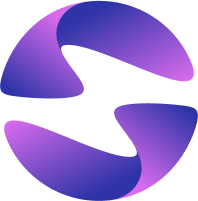Deployment Fails Due to Project Size
Learn how to fix the '413 Request Entity Too Large' error when deploying a project that exceeds the 100 MB limit by excluding unnecessary files.
If your globe deploy command fails with a 413 Request Entity Too Large error, it means your project folder has exceeded Cloudflare's 100 MB upload limit. This page will walk you through how to fix it.
Symptoms
When you run globe deploy, the process fails during the file upload step. You might see an error in your terminal, and the build logs on your Globe dashboard will show a 413 Request Entity Too Large status code.
Cause
This error occurs because the total size of your project directory exceeds Cloudflare's 100 MB upload limit. Globe is built on Cloudflare's infrastructure, which enforces this limit. When your project is too large, the request is blocked before a deployment can be created.
Solution
To resolve this, you need to reduce the size of your project folder by telling Globe which files and directories to ignore during deployment.
Option 1: Deploy from the Project's Directory
The most common cause of this error is running the globe deploy command from the wrong directory. You should run the command from the root of the specific project you intend to deploy.
For example, if your project is located at ~/dev/my_app, you should navigate to that directory first:
# Navigate to your project's root folder
cd ~/dev/my_app
# Run the deploy command from here
globe deploy
This ensures only the files inside my_app are included in the upload.
Option 2: Exclude Unnecessary Files
If your project directory itself is over 100 MB, you need to exclude unnecessary files from the deployment bundle.
1. Identify Large Files and Directories
First, find out what's taking up the most space. You can use your terminal to list the largest files and directories.
# Run this command in your project's root directory
du -sh * | sort -rh
Common culprits in a Dart or Flutter project include:
- Build artifacts:
build/,.dart_tool/,.packages - Platform-specific build folders:
ios/,android/,linux/,windows/,macos/(if you're not deploying for these platforms). - Large assets: High-resolution images, videos, or other media.
- Local databases or caches.
2. Exclude Files Using .gitignore
Once you've identified the large files and directories, you can exclude them by adding them to your project's .gitignore file. The Globe CLI automatically respects these rules and will not include matching files in the deployment.
Example .gitignore entries:
# Large assets not needed in production
/public/videos/
/data/large_dataset.csv
# Local build artifacts
.dart_tool/
build/
dist/
# Local dependencies
node_modules/
By adding these patterns to your .gitignore file, you can significantly reduce the final upload size and resolve the error.