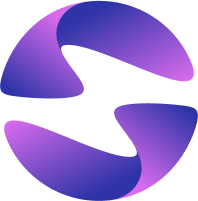GitHub Integration
Globe integrates with GitHub via the GitHub Application.
Features
- Import a new project from GitHub, specifying the repository, root directory and branch of your Dart project.
- Create new deployments when you push to GitHub.
- Trigger production builds whenever you push to a specified production branch.
- Show deployment status on each commit.
Authorization
Within the Globe dashboard, browse to Projects -> Create Project by clicking the + Create Project Button. If not already authorized, you will be able to add a Github account to your Globe Organization.
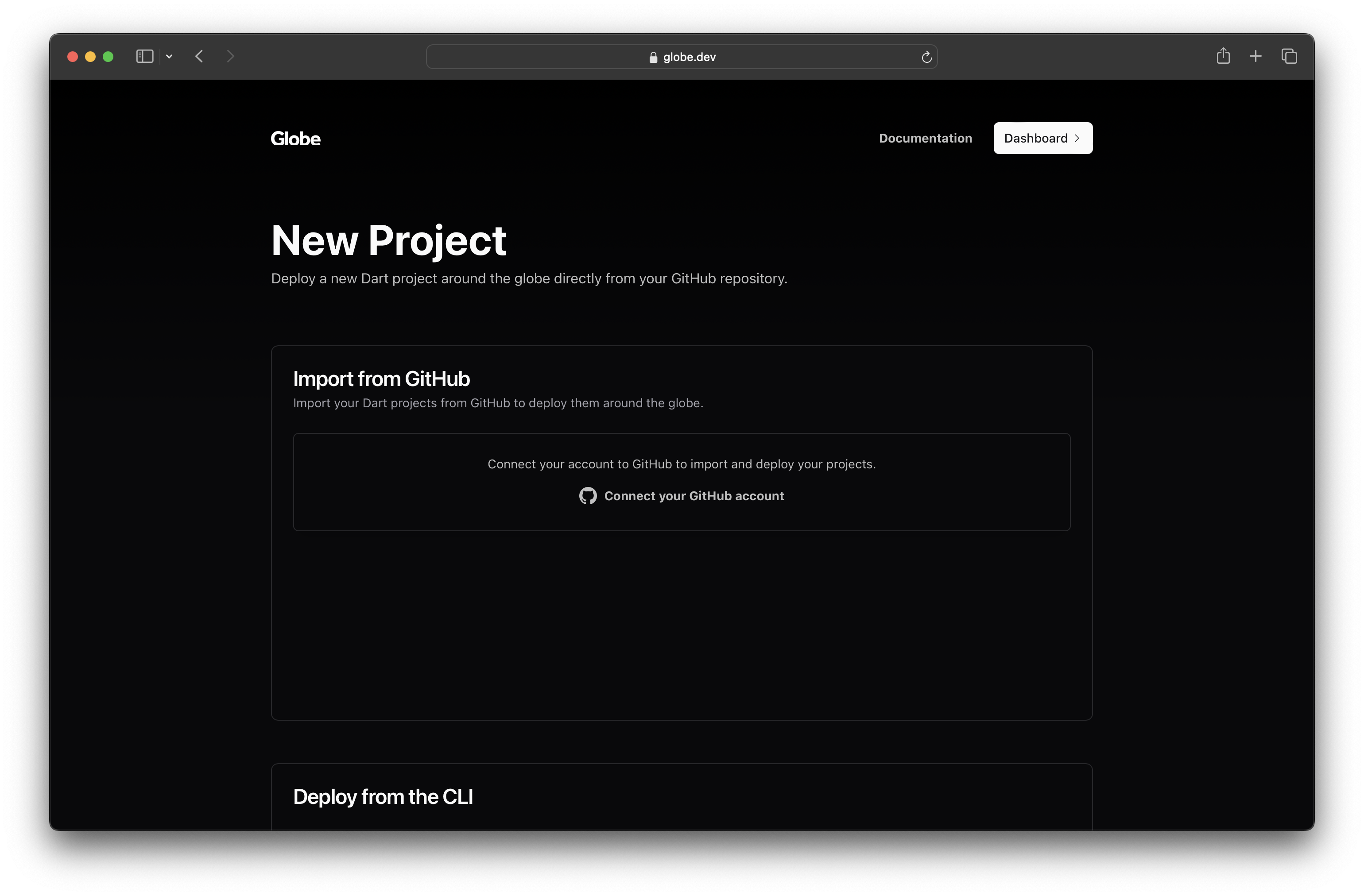
Click on Connect your GitHub account and you will be asked to authorize our GitHub app.
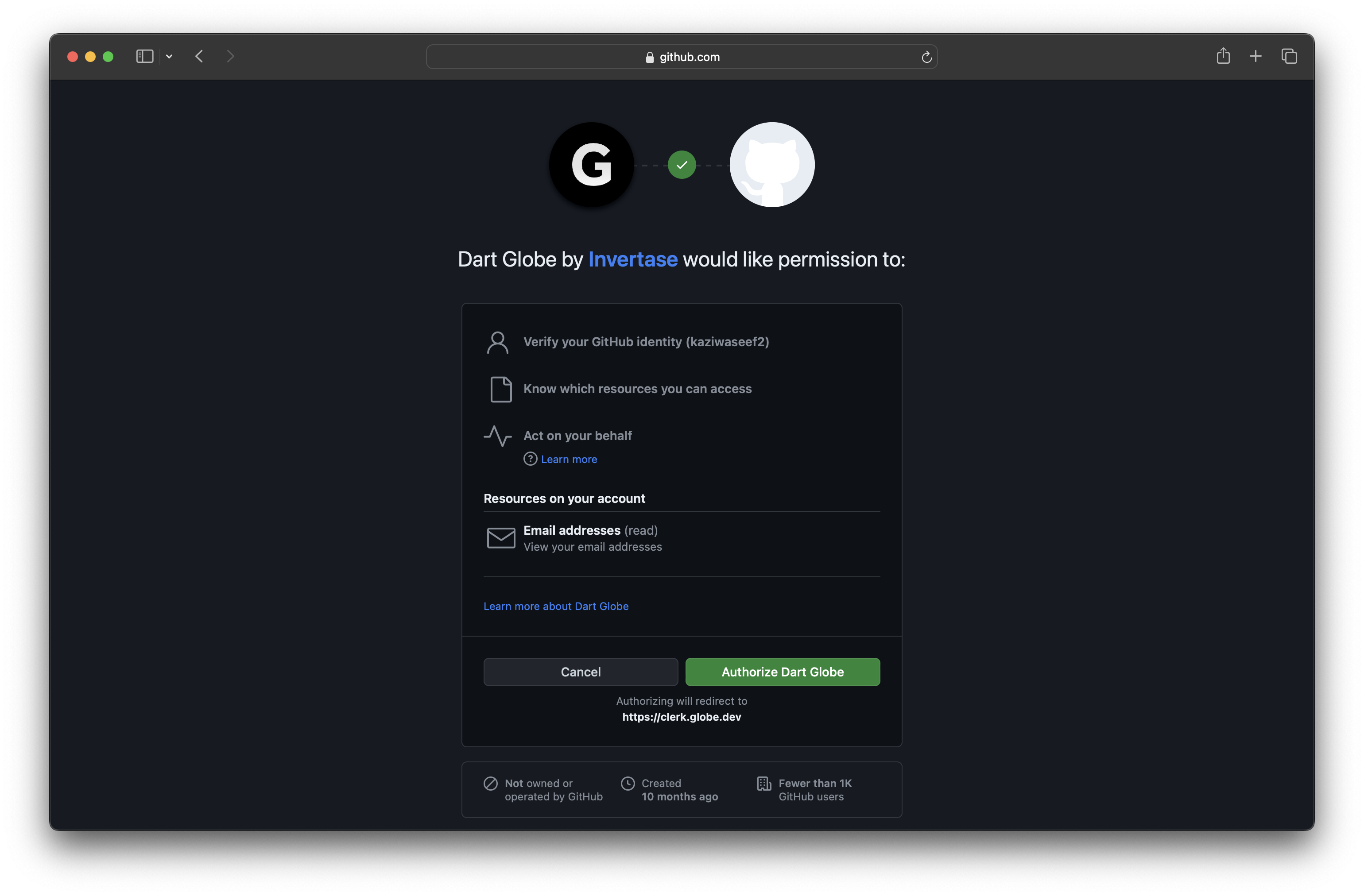
Click on Authorize Dart Globe to add your GitHub account to your Globe Organization. You will be redirected back to the Project Create screen afterwards.
Configuration
After authorizing the GitHub app, you will need to configure the repositories that are available to Globe. Click on Configure to select the repositories you want to import.
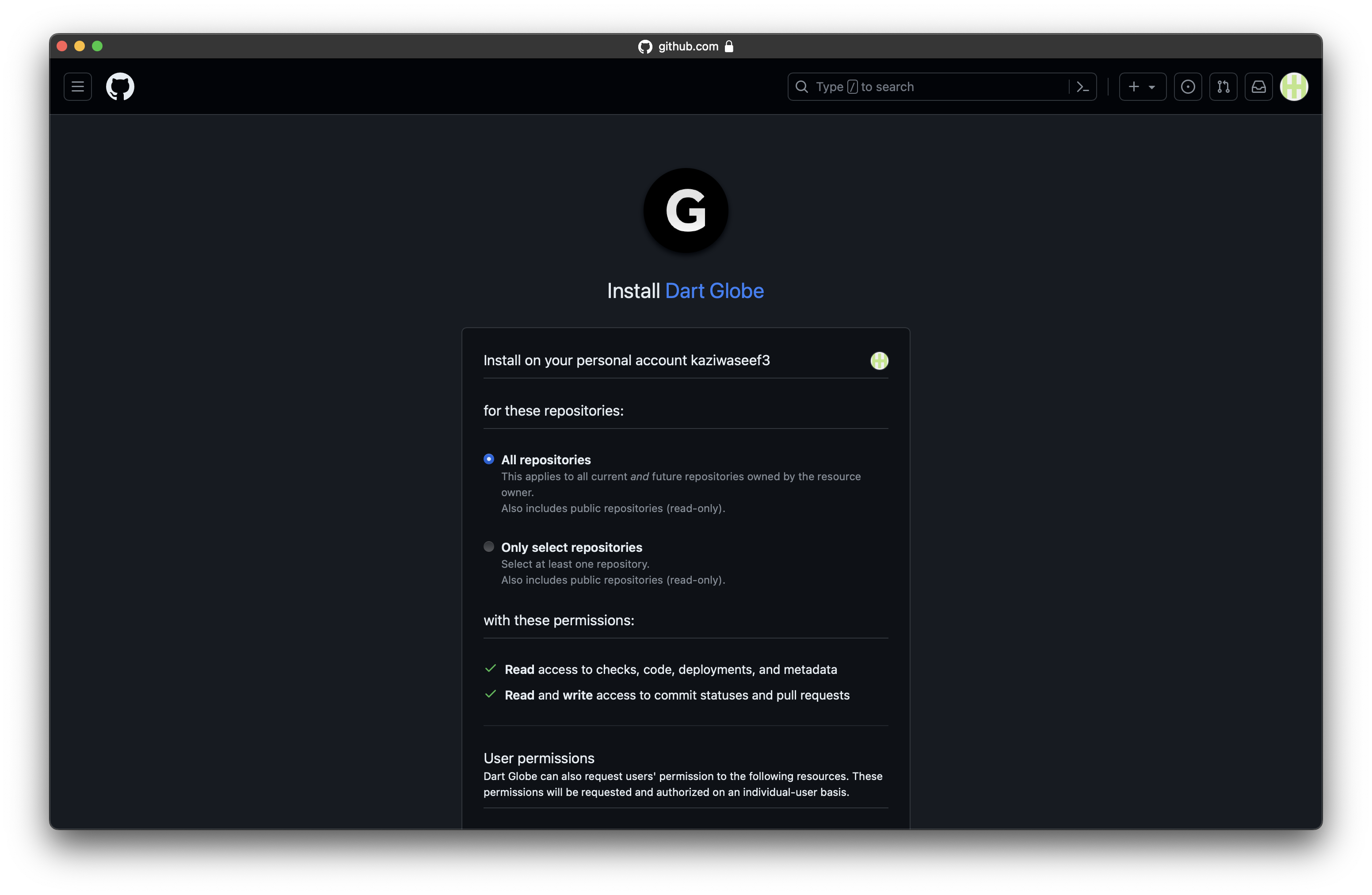
In this screen you can add all repositories or specific repositories that you want available in Globe. After configuration you should be redirected to the Project Create screen. Now you will have a list of all the repositories that you have configured.
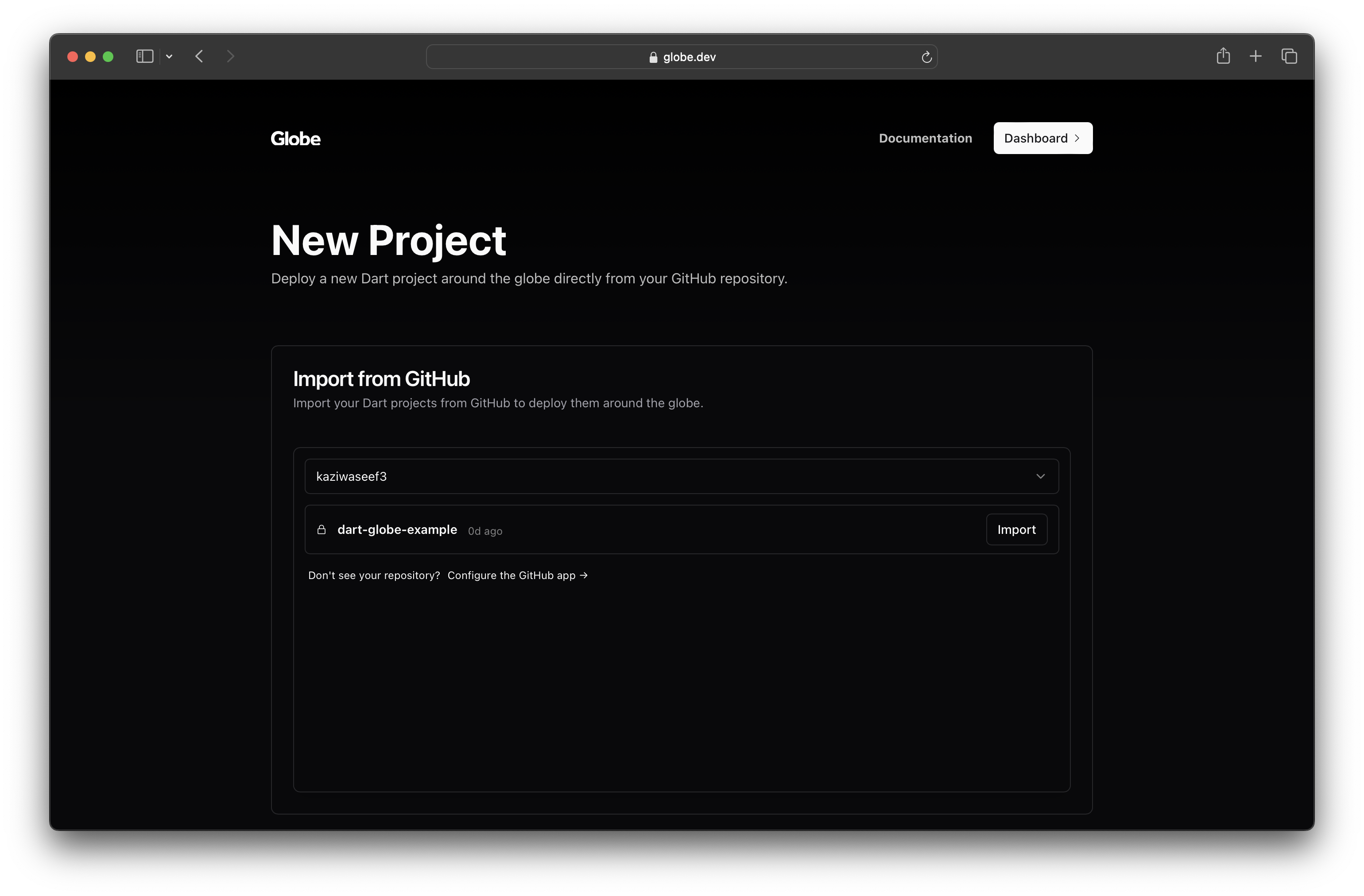
Importing a Repository and Creating a Deployment
You can click on the Import button on the right side of any repository you want to import to create a project from it.
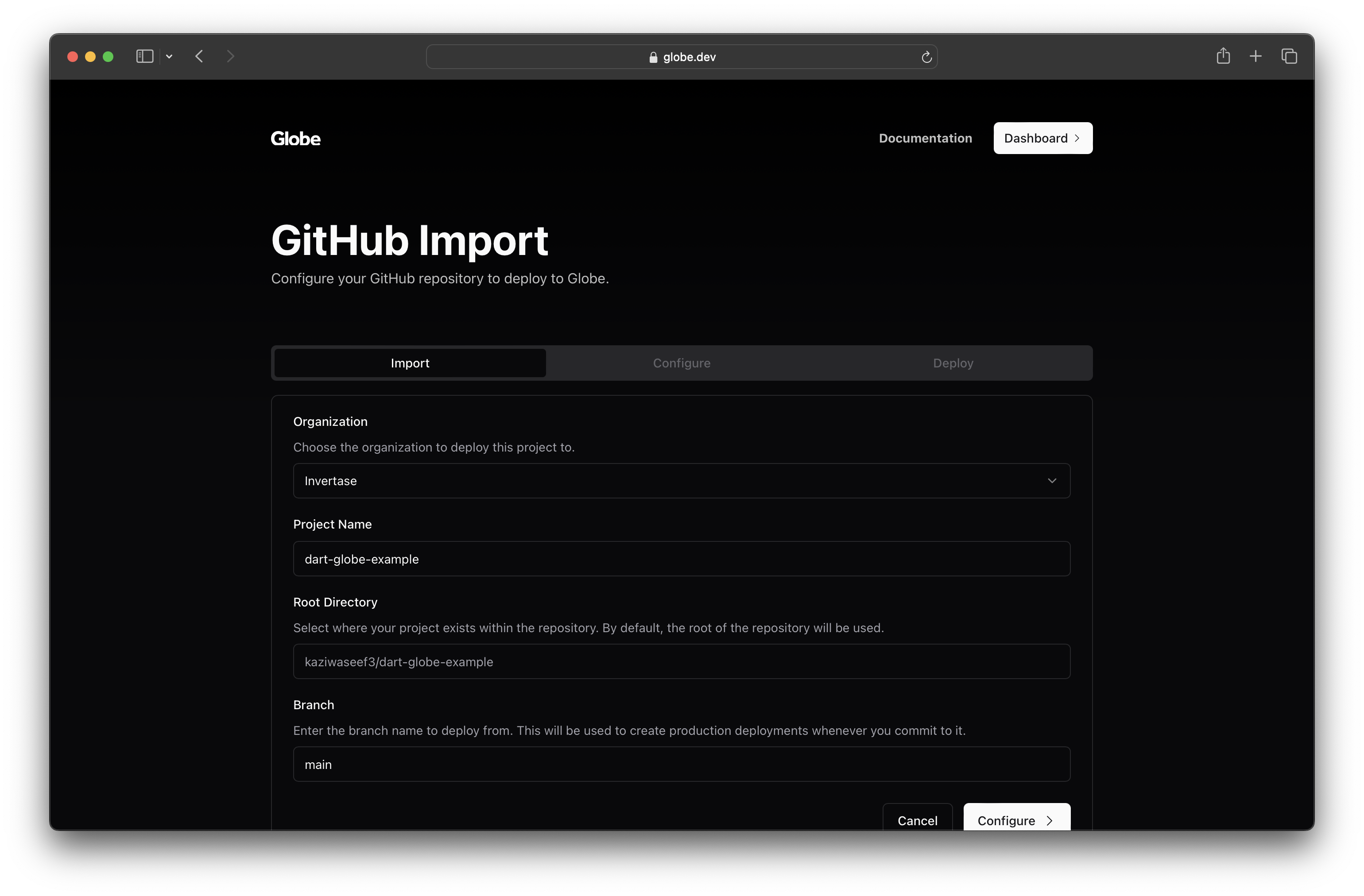
Select the options you want for your project and click on Configure.
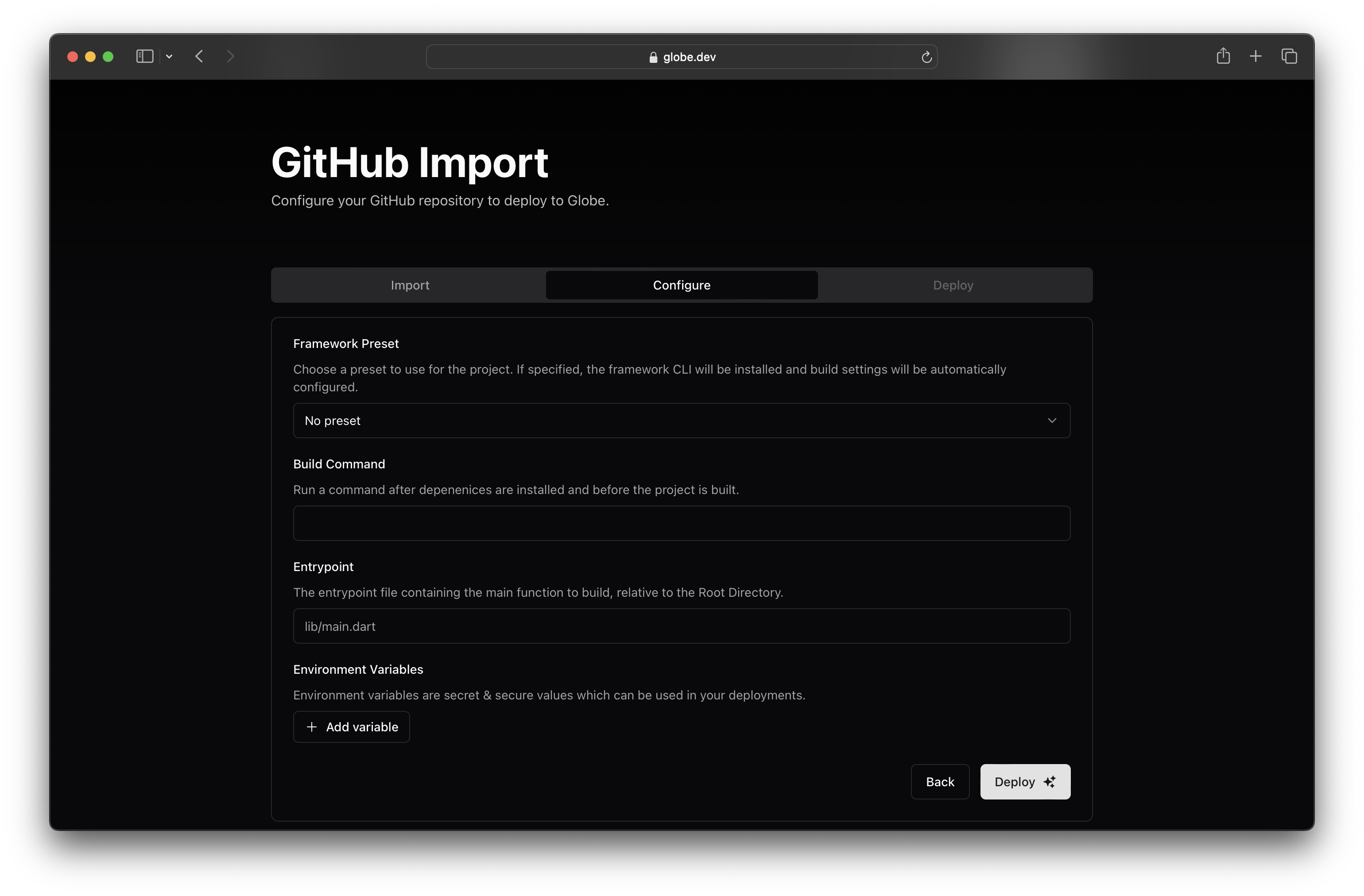
Framework Preset will be selected based on detected framework. Check the Frameworks Section for more details.
After configuration you can click on the Deploy button to create a new Project and trigger the first deployment.
From now on, every time you push to GitHub, Globe will create a new deployment. If there is a new commit in the specified production branch (selected in the import stage), a production deployment will be created. For all other branches, a preview deployment is triggered.
Connecting to an Existing Project
If a project already exists in Globe (for example, deployed via CLI), you can connect it to a GitHub Repository. Browse to the project you want to connect and click on Settings -> Git.
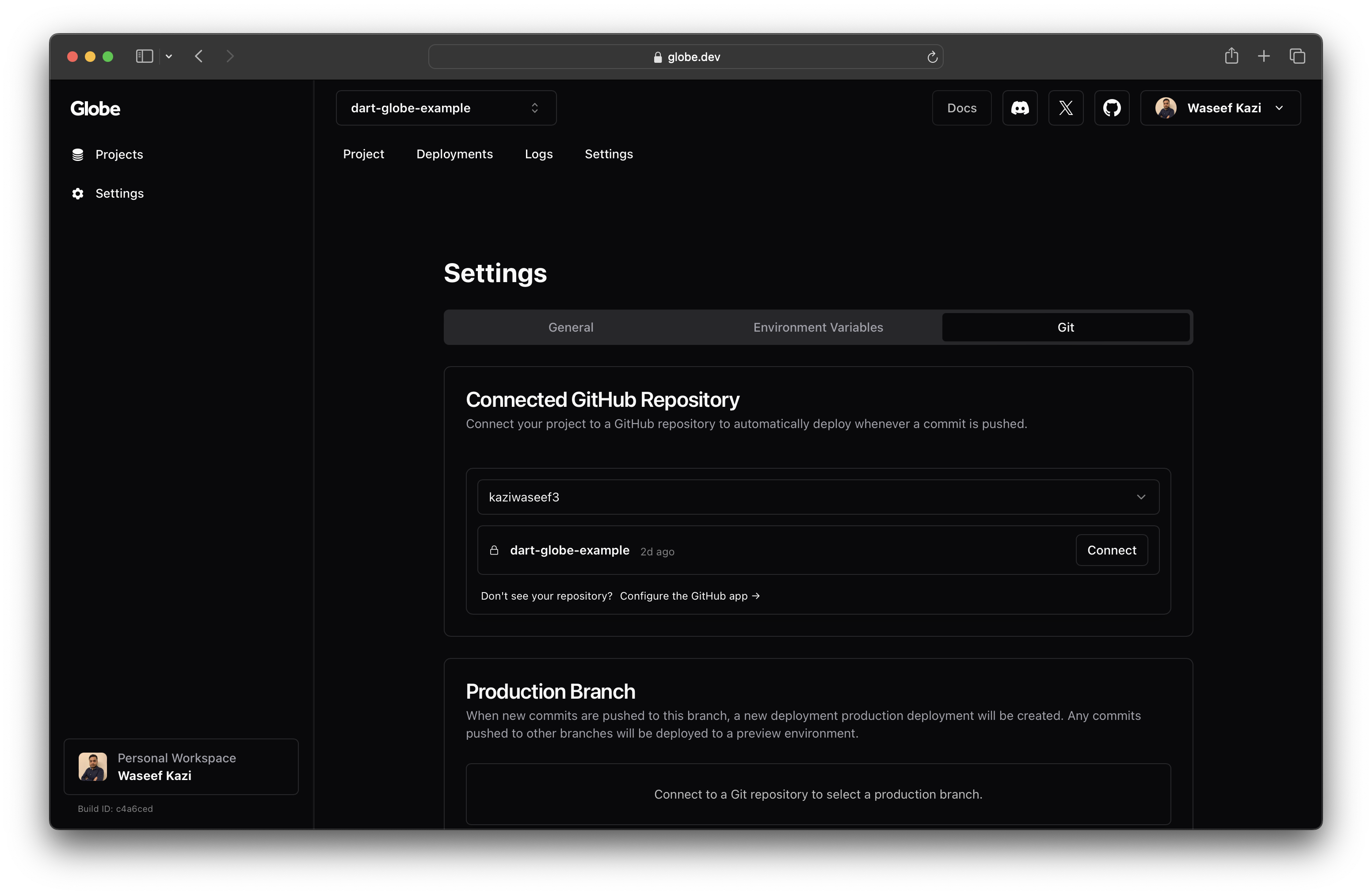
In this screen, you can click on the Connect button to connect the project to a GitHub repository.
Disconnecting a Github Repository
If a project is already connected to a Repository in Globe, you can disconnect it by browsing to the project you want to disconnect and click on Settings -> Git.
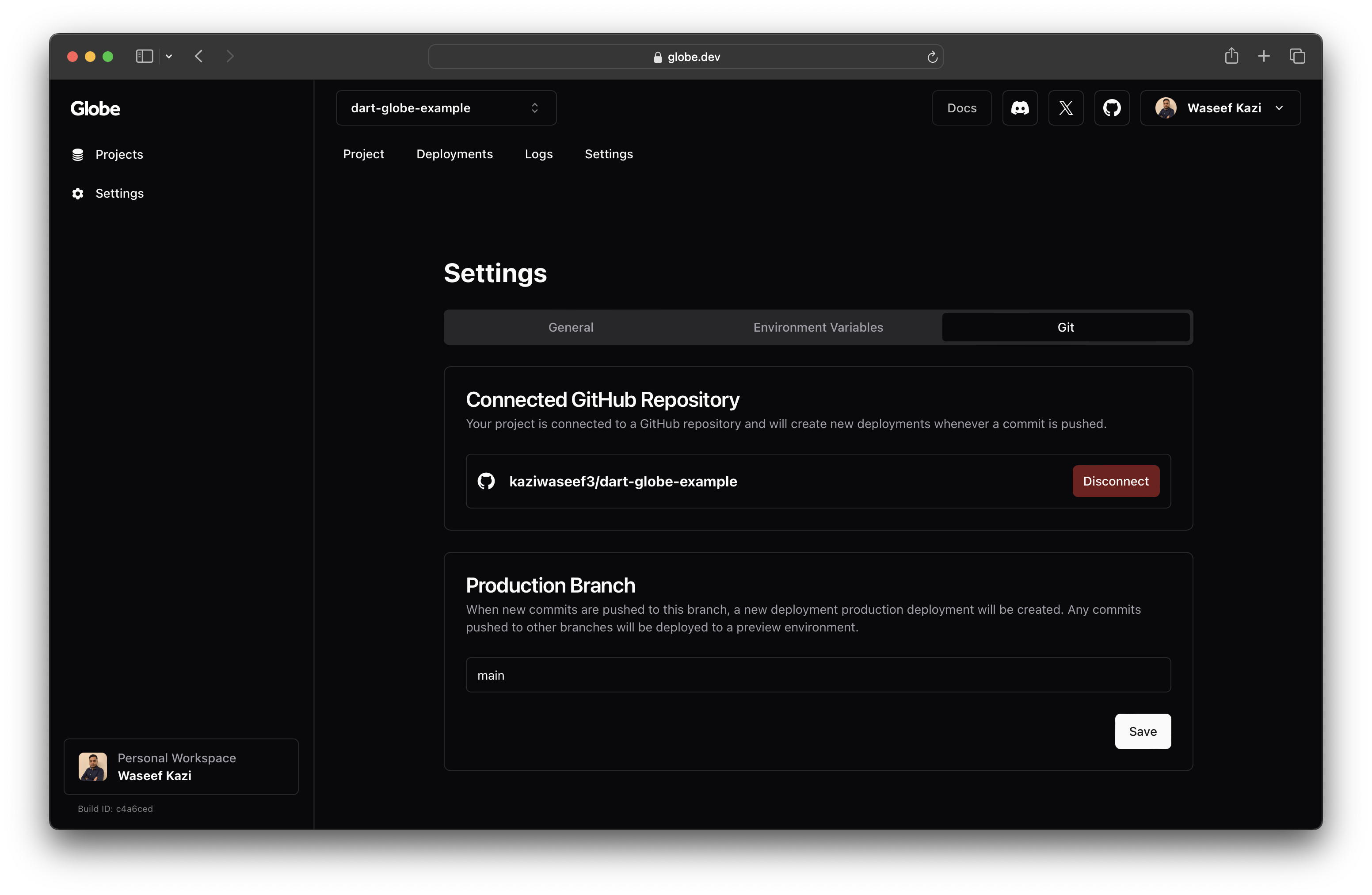
In this screen, you can click on the Disconnect button to disconnect the project from a GitHub repository.